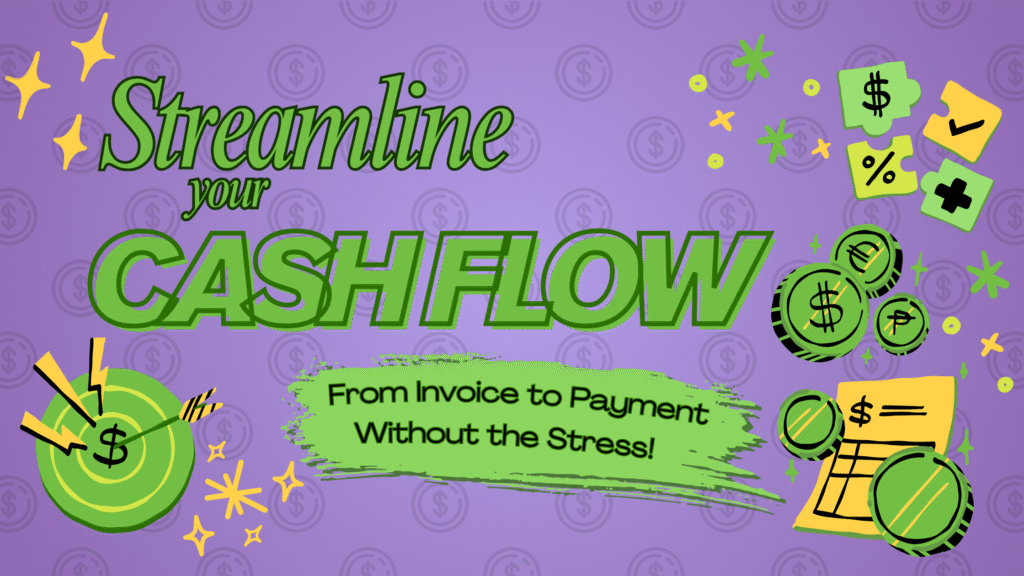In any business, maintaining a steady cash flow is vital for keeping operations running, paying expenses, and fueling growth. A key part of effective cash flow management is accounts receivable (AR)—the money your clients owe you for goods or services. When managed well, AR not only ensures timely payments but also increases profitability and strengthens client relationships.
In our last blog post, we discussed 5 steps for keeping your accounts receivable under control.
This week, we’re outlining how QuickBooks Online Advanced can be a valuable supporting tool in managing your AR.
QuickBooks provides a powerful suite of tools designed to simplify AR management. From tracking payments to sending professional invoices and maintaining accurate financial records, QuickBooks helps you turn a potentially complex task into a smooth, efficient process. In this blog, we’ll break down exactly how it can streamline your AR workflow.
1. Create and Send Professional Invoices with Ease
First and foremost, generating accurate, professional invoices is critical for managing AR effectively. QuickBooks Online Advanced makes it simple to create and send customized invoices that align with your brand. Whether you’re billing for products or services, its ready-made templates help ensure clarity and professionalism.
Furthermore, you can automate the invoicing process. By setting up recurring invoices for regular clients, you reduce administrative overhead and ensure bills go out on time—every time. This consistency improves your cash flow and reduces delays in payments.
2. Integrate Payment Processing for Faster Collections
Next, simplifying how clients pay you is essential for speeding up collections. QuickBooks Online Advanced integrates seamlessly with multiple payment processors, allowing clients to pay directly via credit cards, bank transfers, or digital wallets.
By offering various payment options, you make it easier for clients to pay quickly—helping you receive funds faster and keep cash flow healthy.
3. Monitor AR in Real Time with Aging Reports
After sending invoices, keeping tabs on outstanding balances becomes the next priority. QuickBooks Online Advanced provides real-time AR tracking, giving you up-to-date insights into who owes what—and for how long.
Its customizable aging report categorizes overdue invoices by the number of days outstanding, helping you prioritize follow-ups. As a result, you can act promptly and maintain tighter control over collections.
4. Use Batch Invoicing to Save Time
If your business regularly invoices multiple clients, batch invoicing can significantly improve efficiency. Instead of creating invoices one by one, QuickBooks Online Advanced lets you generate and send them in bulk.
This feature is especially useful for businesses with recurring services or a large customer base, as it cuts down manual entry and speeds up the billing cycle.
5. Communicate Clearly with Clients
Clear communication plays a major role in managing AR. QuickBooks helps you stay in touch with clients by automatically sending reminders and follow-up emails for overdue invoices.
These automated notifications keep clients informed and prompt timely payments—minimizing the need for uncomfortable collection calls.
Overall, QuickBooks Online Advanced equips your business with the tools needed to manage accounts receivable more efficiently and with less stress. By automating invoicing, streamlining payment processing, and providing real-time insights, you can take control of your cash flow with confidence.
In our next blog, we’ll explore how permissions and approval workflows in QuickBooks Online Advanced can further optimize your AR process—boosting efficiency, accuracy, and accountability across your team.