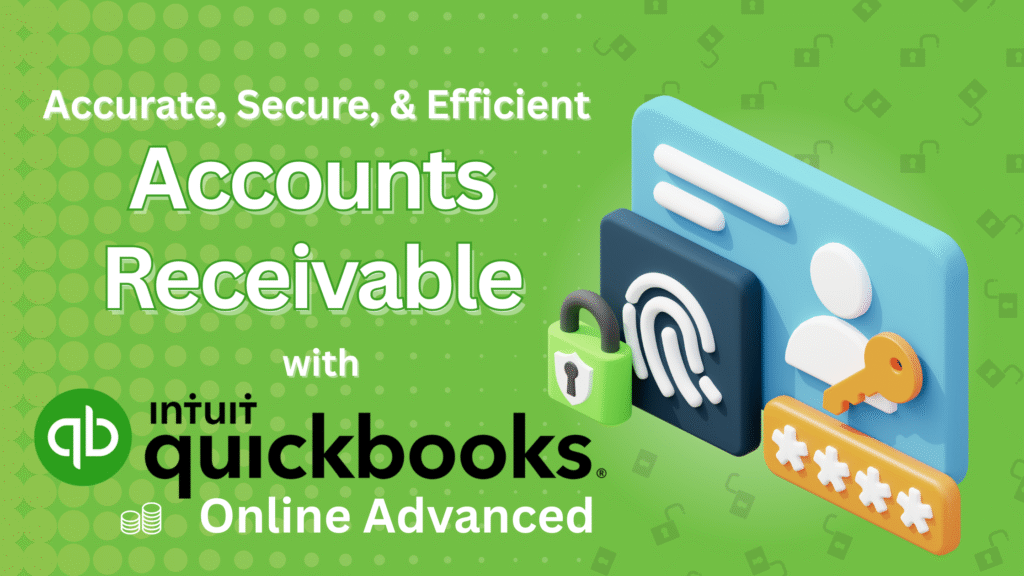Effective Accounts Receivable Management with QuickBooks Online Advanced
In any business, strong accounts receivable (AR) management is key to maintaining healthy cash flow. One of the best ways to improve AR efficiency is by putting clear approval workflows and access controls in place. QuickBooks Online Advanced helps you do this with customizable permissions and approval tools. Here’s how these features strengthen your AR process.
1. Custom User Roles and Permissions 
When several team members handle AR tasks, it’s crucial to control who can access sensitive financial data. QuickBooks Online Advanced lets you create custom roles and assign specific permissions based on job duties. For instance, one user can create and edit invoices without seeing payment records or financial reports.
This targeted access reduces errors and limits who can change financial data. Whether your team is small or part of a large finance department, this feature improves both security and accountability.
2. Invoice Approval Workflows 
Approval workflows help prevent unauthorized invoices and reduce mistakes. With QuickBooks Online Advanced, you can require key personnel to review and approve invoices before they’re sent out. This extra step ensures accuracy and keeps your AR process clean.
For example, you might set a rule where a manager must approve invoices over a set amount. This adds oversight to high-value transactions.
3. Automated Approval Notifications 
QuickBooks Online Advanced sends automatic alerts when an invoice or payment needs approval. These notifications save time and help approvers act quickly. Faster approvals mean fewer delays in your AR cycle.
By automating reminders, you remove bottlenecks and keep your process moving smoothly.
4. Task Management and Tracking 
The platform also offers task management tools that track invoice and payment status. A central dashboard shows pending approvals, helping your team stay on top of what needs attention.
This visibility helps prevent overdue tasks and highlights any slowdowns in your process. You can fix issues before they grow.
5. A Secure and Efficient AR Process 
QuickBooks Online Advanced brings together user roles, approval workflows, and task tracking to create a secure and efficient AR system. It ensures the right people handle each step, approvals happen on time, and payments move forward without delays.
By using these features, you improve both control and speed in your AR process—supporting steady cash flow and fewer headaches.
Confident, Controlled AR Management
With automation, tracking, and built-in workflow tools, QuickBooks Online Advanced helps your team manage AR with confidence and precision. You’ll spend less time fixing mistakes and more time focusing on growth.